HOW TO USE THE USER'S MANUAL
Overview
This section explains how to use the User's Manual.
A desired function can be displayed by switching the mode tab and then selecting the title. It can also be displayed from the contents, index, or search.
A desired function can be displayed by switching the mode tab and then selecting the title. It can also be displayed from the contents, index, or search.

Click a tab of the mode you want to see

Tap the item that you want to see from the menu on the left of the screen
If the menu items are opened, click the item to view its contents to select desired items.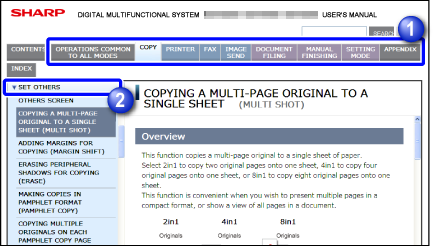
Contents, Search, Index Functions
A target function can be displayed using the Contents, Search, or Index function.
Display from Contents
Clicking the [CONTENTS] tab displays a list of contents of the User's Manual. Click the item you want to see.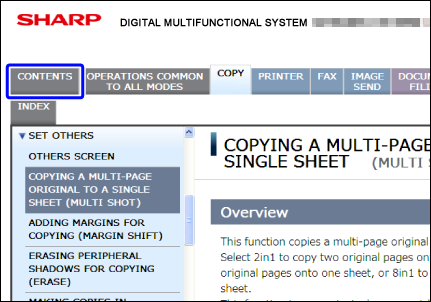
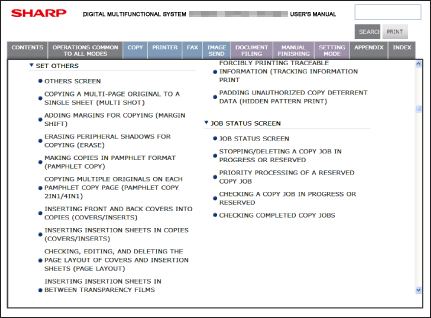
Search and Display
Enter a word to be searched, then click the [SEARCH] button to display the search result screen. Click the item you want to see.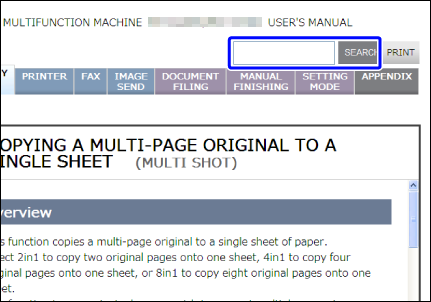
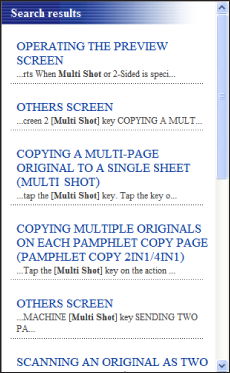
Display from Index
Clicking the [INDEX] tab displays the index screen. Click the item you want to see.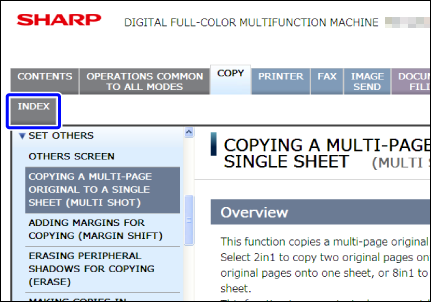
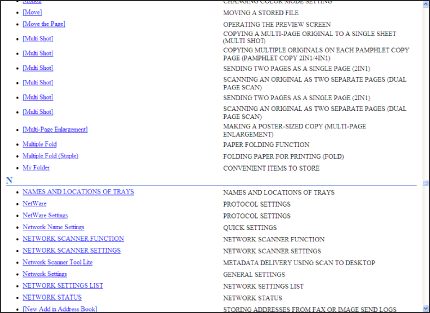
Meanings of icons used in the User's Manual
 |
This alerts you to a situation that could result in death or serious personal injury. This alerts you to a situation that could result in personal injury or damage to properties. |
|---|---|
 |
This alerts you to a situation where there is a risk of machine damage or failure. |
 |
This supplements function or operation procedure. |
 |
This explains a restriction of function or operation procedure. |
 |
This explains how to stop or correct an operation. |
 |
This describes a routine work relevant to setting mode. |
Indication of setting mode (for administrators)
This machine provides "Setting mode" for administrators. The mode allows the administrator to change or register default values of each function, and configure network settings.
When setting mode is required to use this machine, this manual describes a procedure as shown in the following examples.
Follow the arrow marks to tap or click menu items and select the proper item.
When setting mode is required to use this machine, this manual describes a procedure as shown in the following examples.
Follow the arrow marks to tap or click menu items and select the proper item.

-
To set Rotation Copy:
- In "Setting mode (administrator)", select [System Settings] → [Copy Function Settings] → [Copy Function Settings] → [Rotation Copy Setting].
-
To edit the home screen list:
- In "Setting mode (Web version)", select [User Control] → [Favorite Operation Group List] → [Home Screen List]. (Administrator rights are required.)
Descriptions in the manual
- Screens or icons shown in the User's Manual may differ from the actual ones used on this machine.
- For how to install the drivers and software described in the User's Manual, consult the Software Setup Guide.
- For matters related to operating systems, consult the manual of the operating system or refer to relevant help function as necessary.
- The User's Manual provides the explanations of screens and procedures based on Windows 7 ®. The screens may vary depending on the version of the operating system or the software application.
- The User's Manual provides the explanations of screens and procedures based on Mac OS X 10.4 in the case of a Mac OS X. The screens may vary depending on the version of the operating system or the software application.
- Wherever "MX-xxxx" appears in the User's Manual, please substitute your model name for "xxxx".
- The contents of the User's Manual have been created with great care. However, should you have any questions or information regarding this manual when you use it, please do not hesitate to contact "SHARP Service Department".
- Strict quality control and inspection were performed before this machine was shipped. However, should you find any failures, please contact your dealer or "SHARP Service Department".
- Except in cases provided for by law, SHARP Corporation bears no responsibility for any failures that occur due to incorrect operation of the product and its options by the customer or a third party, or for any damage that occurs due to the failures.
- For purposes of improvement, the contents of the User's Manual are subject to change without notice.
- The peripheral devices are generally optional. However, some models include certain peripheral devices as standard equipment.
- In general, the explanations provided in the User's Manual are based on the assumption that the large capacity tray, saddle finisher (50-sheet stapling), and punch module have been installed on the MX-M365N. However, some descriptions assumes an installation of peripheral devices different from the above, in order to explain a specific function or procedure.
- The specifications or descriptions may differ depending on the region where the product is used or the type of the product.