SAVING DATA IN QUICK FILE MODE
Overview
If you specify Quick File to make a copy, the scanned original data will be saved as a file to the quick file folder. The stored file can be retrieved at a later time, allowing you to recopy the original without having to locate it.
 When a file is stored using Quick File, the following user name and file name are automatically assigned to the file.
When a file is stored using Quick File, the following user name and file name are automatically assigned to the file. User Name: User Unknown
File Name: Mode_Month-Day-Year_Hour-Minute-Second-AM
(Example: Copy_04042011_112030AM)
Stored to: Quick File Folder
When user authentication is used, the user name that was used for login is automatically selected.
Only the file name and location of a file stored in the Quick File folder can be changed as required.

To delete all files in the Quick File folder with the exception of protected files:
In "Setting mode (administrator)", select [System Settings] → [Document Filing Settings] → [Delete All Quick Files]. Configure settings to have all files deleted when the power is turned on as required.Operation

Place an original, and tap the [Preview] key
Place the original in the automatic document feeder or on the document glass.
Tap the [Quick File] key on the action panel
 When a message relating to saving confidential information appears, tap the [OK] key.
When a message relating to saving confidential information appears, tap the [OK] key.
To cancel Quick File:
Tap the [Quick File] key to clear the checkmark.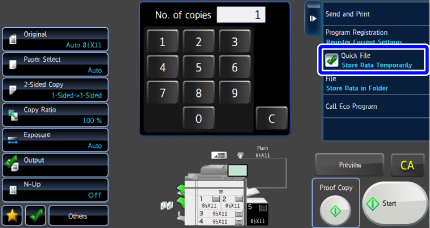

Select copy settings and then tap the [Start] key
Save the original as an image to the Quick File folder. When you tap the [Start] key, a confirmation message appears saying that the image is saved in the Quick File folder.
When you tap the [Start] key, a confirmation message appears saying that the image is saved in the Quick File folder.
To change the message display time, select [System Settings] in "Setting mode (administrator)" → [Operation Settings] → [Message Time Setting].