PRINTING IN A MACINTOSH ENVIRONMENT (WHEN USER AUTHENTICATION IS USED)
Overview
The user information (such as login name and password) that must be entered varies depending on the authentication method being used, so check with the administrator of the machine before printing.

- The menu used to execute printing may vary depending on the application.
- The machine name that normally appears in the "Printer" menu is [SCxxxxxx]. ("xxxxxx" is a sequence of characters that varies depending on the machine model.)
- When black and white printing is set in the printer driver, printing is possible without entering user information.
For black and white print settings, see "Black and white printing".
The number of pages printed is added to the "Other User" count. In this case, other print functions may be restricted. For more information, ask your administrator.

To prohibit printing by users whose user information is not stored in the machine:
In "Setting mode", select [User Control]→[Default Settings]→[Disable Printing by Invalid User].
Operation
 In the application, select [Print] from the [File] menu. Make sure that the machine's printer name is selected.
In the application, select [Print] from the [File] menu. Make sure that the machine's printer name is selected.
 Select [Job Handling] and enter your user information.
Select [Job Handling] and enter your user information.
- When authentication is carried out using the login name/password, enter your login name in "Login Name" and your password (1 to 32 characters) in "Password".
- When authentication is carried out using the user number, enter your user number (5 to 8 digits) in "User Number".

- In Mac OS X 10.5 to 10.5.8, 10.6 to 10.6.8 or 10.7 to 10.7.2, select [Job Handling] and click the [Login] tab.
 Enter the user name and job name as necessary.
Enter the user name and job name as necessary.
- Enter your user name using up to 32 characters. The entered user name will appear on the touch panel of the machine. If you do not enter a user name, your PC login name will appear.
- Enter a job name using up to 32 characters. The entered job name will appear as a file name on the touch panel of the machine. If you do not enter a job name, the file name set in the application will appear.
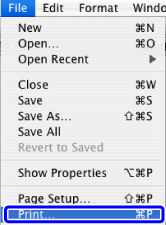
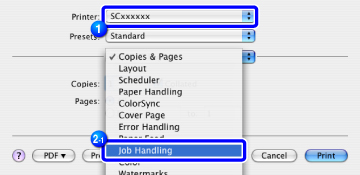
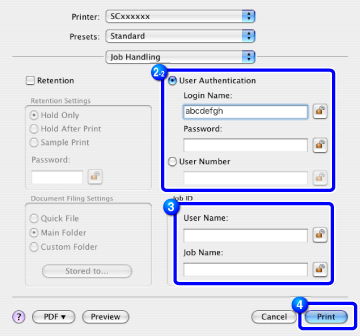
 Click the [Print] button.
Click the [Print] button.
 In Mac OS X, you can click the
In Mac OS X, you can click the